Windows 7 and Vista include a built-in functionality in Disk Management to shrink and expand partitions. No more 3rd party utilities needed!
Start with go on My Computer , right click and select Manage
Select Storage
Select Disk Management
In the Disk Management screen, just right-click on the partition that you want to shrink, and select “Shrink Volume” from the menu.
In the Shrink dialog, you will want to enter the amount you want to shrink by, not the new size. For example, if you want to shrink your 50gb partition by roughly 10gb so that it will now be roughly 40gb, enter 10000 into the box:
Extend a Partition
In the Disk Management screen, just right-click on the partition that you want to shrink, and select “Extend Volume” from the menu.
On this screen, you can specify the amount that you want to increase the partition by.
Note that the extend partition feature only works with contiguous space.
Done




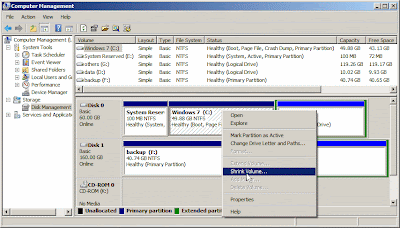

No comments:
Post a Comment